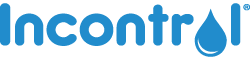2025 Jan 21st
How To Manage Your InControl Subscriptions
Now that you have an auto-ship subscription for InControl orders you want to receive regularly, we’ll walk you through how to manage your subscriptions!
Where Can I Find My Subscriptions?
Shortcut: Click here to go straight to your subscriptions.
Your subscriptions are located under your Account. This is in the upper right corner of your screen. Click the drop down menu and select “Account”.

Now that you’re in your Account, you can view options for Orders, Messages, Addresses, Wish Lists, Recently Viewed, Account Settings, Subscriptions, and Payment Methods.
Select Subscriptions.

From here, you can click on your Subscription #. This will open an overview of your auto-ship order, including cost and frequency of your recurring shipment. This overview provides options for managing the subscription, including the ability to Add a Product, Reschedule, Skip Your Next Shipment, Ship Now, and Cancel Subscription.
We will go through these options below.
Add a Product to Your Subscription
If there’s a second product you would like to include in your subscription, click Add a Product. When you click this option, a search bar will pop up – type the product name or SKU number to add this second product to your ongoing subscription.

Reschedule Your Next Shipment
Perhaps you need to push your shipment by a week. No problem, you can reschedule it for a time that works better. Just select Reschedule and choose a new date on the calendar for the product to be shipped. Please make sure you do this before the item is already shipped. Once it is shipped, we cannot change the shipping date.
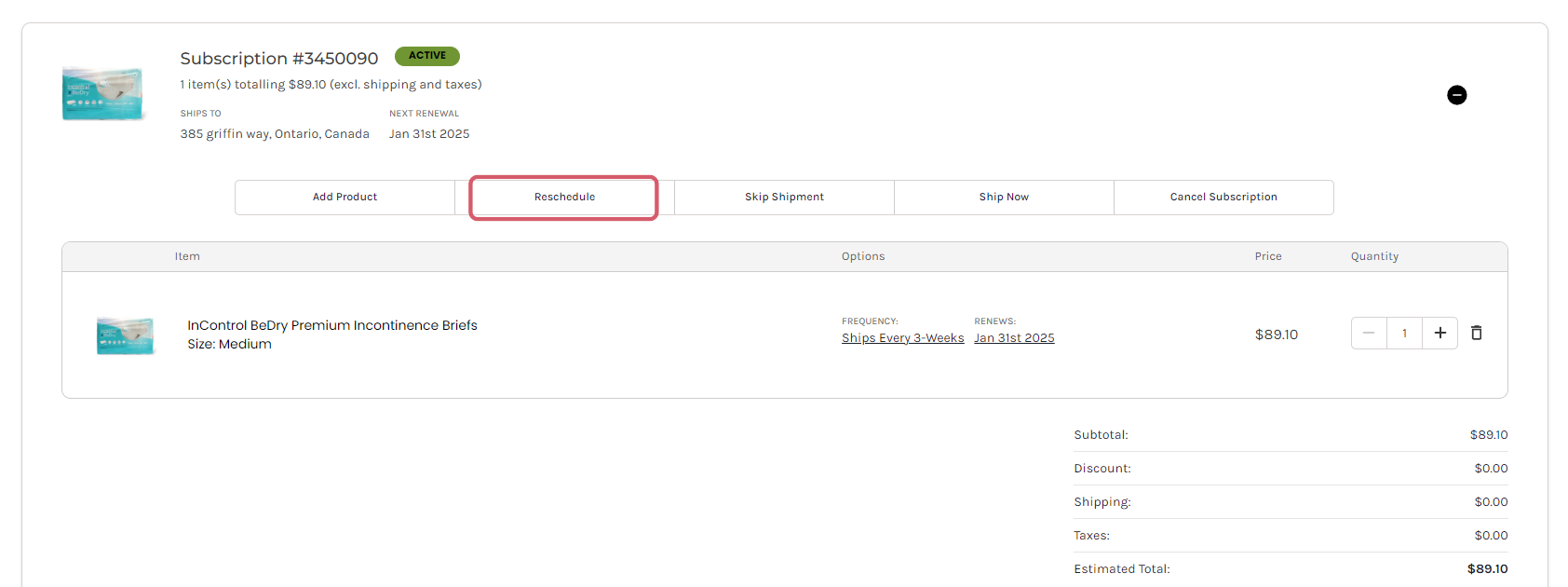
Skip Your Next Shipment
Perhaps you do not need your next shipment as expected. That’s all right. If you do not need the next shipment within the timeframe you selected under Purchase Options, you can skip this shipment.
Select Skip Shipment in your subscription. Your product will be shipped out the following expected shipping date instead.

Ship Now
Would you like to receive your next order sooner rather than later? You can!
You don’t have to wait for your next shipment date. If you need the product to arrive as soon as possible, click the
Ship Now option under your subscription like you see below:
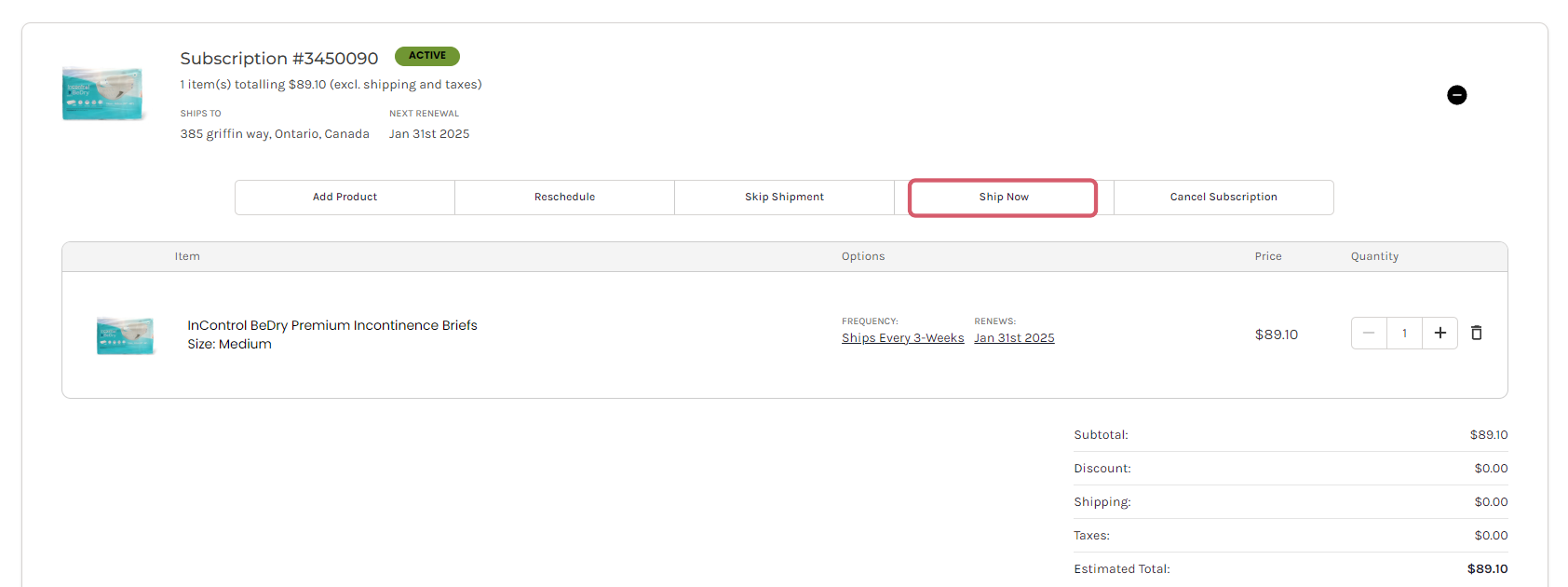
Cancel Your Auto-Ship Subscription
Lastly, if you no longer require your product auto-ship subscription, it’s quick and easy to
Cancel Subscription.

Select Cancel Subscription and answer “yes” when it prompts, “Are You Sure?”. That’s it! You are no longer subscribed.
Please note (about cancellations): You cannot cancel an order that has already been placed, so if you know you will no longer need the product, please cancel the order before your next order is shipped. Thank you.
Learn how to set up your auto-ship subscription with this easy-to-follow guide!