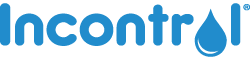2025 Jan 16th
Set Up An Auto-Ship Subscription & Save
InControl now offers an automated payment option for users who would like to receive the same product regularly. Learn how you can set up this auto-ship subscription to save more!
Why Should You Subscribe To Auto-Ship?
This payment option saves you money, and you’re guaranteeing that these products will automatically be reordered. You never have to worry about forgetting to purchase it yourself!
How Do You Subscribe To Auto-Ship?
Rather than making this a “One Time Order”, customers can select a frequency that they want an item re-purchased and auto-shipped, every:
- 2 weeks
- 3 weeks
- 4 weeks
- 5 weeks
- 6 weeks
- 7 weeks
- 8 weeks
- 9 weeks
- 10 weeks
There are two ways to set up your auto-ship subscription at InControl, as:
- A new customer
- An existing customer
We’ll walk you through both ways!
1. Subscribe as a New Customer
Get started by creating an InControl account, like this:

Select “Create an Account” and enter your information. This will include your email, first and last name, phone number, full address, and a password.
Once you are logged in, you can add items to your cart. Products may require you to select a Size (Small, Medium, Large, X-Large) and Quantity (Sample, Bag, Case) – like the Incontrol BeDry Premium Briefs:

From here, click the drop down menu to view your Purchase Options.
Choose the Purchase Option with the frequency that best suits your needs. As you can see in the image below, selections include shipping out anytime between every 2-weeks to every 10-weeks.

Once you’ve made your selections, click “Add to Cart” on the right side of the page. Proceed to checkout and complete your order. Your first order will be processed and shipped out immediately.
Now that you have successfully set up your auto-ship, the recurring order of the same product will be charged to your credit card and shipped out within the timeframe you selected in your Purchase Options (i.e. 2-weeks, 3-weeks, 4-weeks, etc).
Please note: While one-time purchases can be submitted using HSA/FSA cards, PayPal, or Sezzle; automated subscriptions can only be completed with a valid credit card.
2. Existing Customers Can Turn Past Orders Into an Auto-Ship Subscription
If you have already ordered a product from InControl that you would like to turn into a recurring purchase, set it up as an automated order! We’ll show you how to do it.
First, log into your account. Select Your Account on the upper right corner of your screen. Click “Account” on the drop down menu – this takes you to your Orders.

Select the Order # you would like to turn into a subscription. This gives you the contents of the order, including where the item was shipped to and what was in the order.
Make sure the tiny box next to the item is ticked off before you continue.

Please note: You can only auto-ship items that have a “Purchase Options: One-Time Purchase” indicated on the order (highlighted above in red).
Next, scroll down the page until you find Actions and select the “Reorder” button. It looks like this:

This action brings you to your checkout cart where you will see your item(s). Before you complete this order, double check that your Purchase Option is correct. As you will see below, this product still indicates that it is a “One-Time Purchase”, which you don’t want if you are turning it into an auto-ship subscription.
Modify this by selecting “Change” (underlined and red) below the Purchase Options:

This will allow you to change the Size, Quantity, and Purchase Options of your reorder. Select the Purchase Option with the frequency that best suits your needs (anywhere from 2-weeks to 10-weeks).

Once you have made your decision, click “Save” and complete your checkout.
Your order will be processed and shipped immediately. The next order will be charged to your credit card and shipped out within the timeframe you selected under the item’s Purchase Options.
Please note: The recurring payment system does not work with HSA/FSA cards, PayPal, or Sezzle. Checkout can only be completed with a valid credit card.